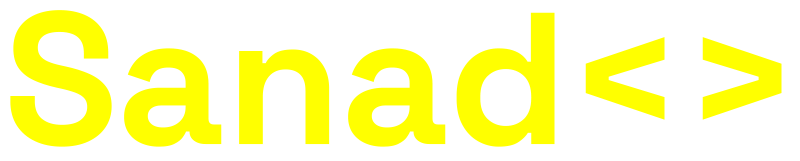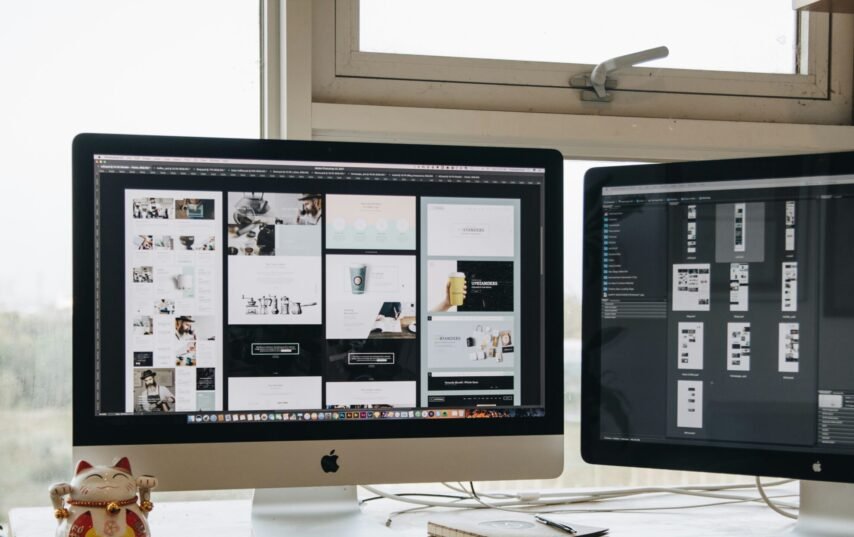
- By Support Account
- |
- October 20, 2024
- 14 min read
Introduction to WordPress Themes
WordPress themes serve as the backbone of any website created on the WordPress platform. They play a crucial role in determining a website’s overall appearance, layout, and usability. A theme is essentially a collection of files that define the visual elements and functionality of a WordPress site. The basic structure of a WordPress theme includes templates, stylesheets, and functions, which collectively contribute to how content is displayed and interacted with.
Templates are the skeletal components of a theme, with each template file responsible for rendering a specific part of the website. Common templates include header.php, footer.php, and single.php, among others. These files control everything from the title bar to individual posts. Meanwhile, stylesheets, primarily style.css, dictate the design aspects, such as colors, fonts, and spacing, ensuring that the website is both visually appealing and aligned with branding goals. Functions.php file enhances the theme’s capabilities, allowing developers to add or modify features without altering the core WordPress files.
When it comes to choosing a theme, users often face the decision between utilizing pre-made templates or designing custom themes. Pre-made themes are readily available, often featuring user-friendly interfaces and numerous customization options. However, they may restrict flexibility and personalization. Conversely, custom themes offer significant advantages in terms of personalization and control. Building a custom theme enables developers to fully tailor their designs according to specific needs, which is especially beneficial for businesses or individuals seeking a unique online presence. With a custom theme, every aspect of the site can be optimized, providing users with an experience that is immediately recognizable and fully aligned with their goals.
Setting Up Your Development Environment
To embark on the journey of building a custom WordPress theme, the first step involves setting up a robust local development environment. This setup allows for testing and refining your theme without affecting a live website. Two popular tools for creating a local server are XAMPP and MAMP, both of which simplify the installation process for WordPress.
To begin, download and install either XAMPP or MAMP based on your operating system. XAMPP is available for Windows, Mac, and Linux, whereas MAMP is specifically for Mac (with a Windows version available). After installation, launch the application and start the Apache and MySQL modules to initialize your local server. This step is crucial, as it creates the desired environment necessary for running WordPress.
Once your local server is active, the next task is to set up WordPress. Download the latest version of WordPress from the official website and extract the files into the “htdocs” directory (for XAMPP) or the “Applications/MAMP/htdocs” folder (for MAMP). Renaming the folder to something relevant, like “custom-theme-test,” will help you recognize your project easily.
After placing the WordPress files in the correct directory, open your web browser and access “localhost/custom-theme-test.” This command will prompt you to configure your WordPress installation. Follow the on-screen instructions, creating a database using phpMyAdmin, which comes bundled with both XAMPP and MAMP. This database will store the content for your custom theme development.
As you navigate through the WordPress setup, be attentive to the organization of your files and directories. Maintaining a clear folder structure will ensure a smooth development process. It is recommended to create a “wp-content/themes/your-theme” directory, which will house your custom theme files. With this setup complete, you are now poised to begin crafting your unique WordPress theme. Attention to detail at this stage paves the way for effective and efficient development in the forthcoming steps.
Creating the Basic Theme Structure
Building a custom WordPress theme requires a fundamental understanding of the core files that comprise the theme’s structure. The first step in creating your theme is to establish a dedicated directory within the WordPress installation. Navigate to the /wp-content/themes/ directory and create a new folder for your theme; for example, my-custom-theme.
Within this newly created folder, the three essential files you need to include are style.css, index.php, and functions.php. Each of these files serves a specific purpose in defining your theme’s functionality and appearance. Let’s start with style.css, the heart of your theme’s visual design. The header of this file needs to contain information like the theme name, description, author, and version. A basic example would look like this:
/*Theme Name: My Custom Theme Theme URI: http://example.comAuthor: Your Name Author URI: http://example.comDescription: A custom theme for WordPress. Version: 1.0*/Next, index.php serves as the main file for displaying content. This is where you will define the HTML structure and incorporate WordPress loop elements to dynamically pull in your posts. A minimalist example might look like:Lastly, the functions.php file is crucial for adding features and functionality to your theme. This can include registering menus, sidebars, and scripts. You might start with a simple function like this:
<?php function my_custom_theme_setup() { add_theme_support('post-thumbnails');}add_action('after_setup_theme', 'my_custom_theme_setup');By setting up these foundational files, you create the basic structure necessary for WordPress to recognize and utilize your custom theme effectively. The next step will involve building upon this framework to enhance functionality and aesthetics.
Adding Essential WordPress Template Files
Building a custom WordPress theme requires a sound understanding of its template structure. Central to this structure are several essential template files that facilitate the seamless functioning of your theme. This section will focus on creating and implementing key files such as header.php, footer.php, sidebar.php, and single.php, each playing a distinct role in your theme.
First, the header.php file is crucial as it generally contains the opening HTML tags, the <head> section, and the navigation menu of your site. This file is usually included in all other template files, ensuring that the site’s header is consistently displayed across different pages. You can create this file by inserting the necessary HTML structure and linking CSS stylesheets as needed to achieve the desired look.
Next is the footer.php file, which houses the closing HTML tags and often includes widgets or links to important information, such as contact details and copyright notices. Implementing a footer that appears on all pages will enhance the navigation experience for users visiting your site.
The sidebar.php file offers another layer of functionality. It is responsible for displaying side content, such as widgets or additional navigation menus, on your site’s sidebar area. This file can be optional, depending on your theme’s design, but incorporating a sidebar can significantly improve user engagement by providing additional navigational links and essential information.
Finally, the single.php file is vital for displaying single posts or articles on your site. This template specifies how individual blog posts should be rendered, allowing for greater control and personalization of the post display.
By adding these essential template files, you lay the groundwork for a modular and organized WordPress theme, enhancing both the functionality and visual appeal of your website.
Enqueuing Styles and Scripts
When developing a custom WordPress theme, properly enqueuing styles and scripts is crucial for ensuring that your site functions efficiently and reliably. Enqueuing refers to the method used to include CSS and JavaScript files in your theme. This approach differs significantly from simply including files directly in the header or footer of your theme’s markup.
To enqueue styles and scripts, you will primarily work with the functions.php file located in your theme’s directory. This file serves as the main configuration area for your WordPress theme, where you can define various functionalities. To start, it is essential to use the wp_enqueue_style function for stylesheets and wp_enqueue_script for JavaScript files. This method allows WordPress to handle dependencies and maintain the correct loading order, thereby minimizing potential conflicts and issues.
For example, to enqueue a custom stylesheet, you would use the following code in your functions.php file:
function theme_enqueue_styles() { wp_enqueue_style('custom-style', get_template_directory_uri() . '/css/custom-style.css');}add_action('wp_enqueue_scripts', 'theme_enqueue_styles');Conversely, when adding scripts, you should ensure that they are included at the bottom of the page to improve loading performance. This can be achieved effectively by setting the third parameter of wp_enqueue_script to true:
function theme_enqueue_scripts() { wp_enqueue_script('custom-script', get_template_directory_uri() . '/js/custom-script.js', array(), null, true);}add_action('wp_enqueue_scripts', 'theme_enqueue_scripts');Adopting best practices when enqueuing styles and scripts is vital for optimal performance. Avoid using hardcoded paths in your HTML files and instead rely on WordPress functions. This approach not only enhances maintainability but also provides a streamlined method for version control. By enqueuing properly, you ensure that your custom WordPress theme remains compatible with plugins and other themes, contributing to an overall better user experience.
Customizing Theme Appearance with CSS
Customizing the appearance of your WordPress theme can greatly enhance its visual appeal and align it with your personal or brand identity. Cascading Style Sheets (CSS) are essential for achieving this customization. CSS allows you to apply various styles to HTML elements, creating a unique design for your theme.
To begin styling your theme, you will need to link a stylesheet to your WordPress theme. This is typically done by adding a style.css file in your theme directory. You can include this file in your theme’s functions.php using the wp_enqueue_style function. This step is crucial as it integrates your custom styles and ensures they are loaded correctly when your theme is activated.
When writing your CSS, start by mastering the basic properties such as colors, fonts, margins, and padding. Use selectors wisely to avoid any conflicts and ensure that your styles apply only to the desired elements. For example, you might want to change the color of your heading tags with something like h1 { color: blue; }. Additionally, using classes and IDs can further refine your style applications.
As you develop your theme, making it responsive is vital due to the variety of devices used to access websites. Utilize media queries in your CSS to adjust styles based on screen size, ensuring that your theme looks great on mobile devices as well as desktops. A basic query might resemble @media (max-width: 600px) { body { font-size: 14px; }}, which changes the font size for smaller devices.
For testing and debugging your styles, browser developer tools are invaluable. This built-in feature in modern browsers helps you inspect elements and see how your CSS affects them in real-time. By experimenting with different styles directly in these tools, you can quickly iterate and refine your design before applying changes to your code.
Implementing WordPress Features with PHP
When building a custom WordPress theme, understanding how to implement core features using PHP is essential. PHP is the backbone of WordPress, allowing theme developers to create dynamic content that adjusts to user interactions and can display unique data. Central to this process are template tags and the WordPress loop, both of which enable you to manage content efficiently.
Template tags are built-in functions that allow you to retrieve and display various types of content. Common examples include <?php the_title(); ?> for displaying the title of a post, and <?php the_content(); ?> for showing the main post content. These tags are crucial for maintaining a consistent design and ensuring that the theme dynamically reflects the content adjustments without hardcoding every detail.
Another key component of WordPress development is the loop, a fundamental PHP structure that processes and outputs posts retrieved from the database. The basic loop structure typically starts with <?php if ( have_posts() ) : while ( have_posts() ) : the_post(); ?>, allowing you to iterate through posts and display them. By inserting your template tags within this loop, you can manage how posts are presented to users, which is fundamental for any blog or website.
In addition to conventional posts, custom post types can be created to cater to different content needs. Custom post types allow developers to create unique portfolio items, testimonials, or event listings, enhancing the overall functionality of the site. Registering a custom post type requires the use of the register_post_type() function, integrating your new content type into WordPress seamlessly.
Using WordPress functions effectively, such as get_posts() or wp_query, further enhances the theme’s capability. These functions facilitate advanced queries, allowing for personalized content retrieval based on specific criteria, ultimately improving user engagement and content management. Mastering the implementation of these features with PHP will empower you to create a robust, dynamic WordPress theme tailored to your specific needs.
Testing and Debugging Your Theme
Testing and debugging a custom WordPress theme is a critical step in the development process. It ensures that the theme functions correctly across various devices and browsers while providing an optimal user experience. One of the primary tools for debugging is the built-in WordPress debugger, which can be activated by adding the line define('WP_DEBUG', true); in the wp-config.php file. This tool will help identify PHP errors and warnings, providing valuable insights into potential issues within your theme.
In addition to using the WordPress debugger, employing browser developer tools is essential. Most modern browsers, such as Chrome and Firefox, offer built-in developer tools that allow you to inspect elements, monitor network requests, and analyze console errors. These tools can be particularly helpful for diagnosing JavaScript and CSS issues that may affect your theme’s performance or appearance.
Moreover, ensuring cross-browser compatibility is vital. Tools like BrowserStack and Sauce Labs can help you test your custom theme across various browsers and devices, ensuring that users have a consistent experience regardless of their platform. Automated testing frameworks like PHPUnit can also facilitate the testing process by allowing you to write unit tests to identify bugs in your code before deploying it live.
Performance testing is another crucial aspect of the process. Utilizing tools such as Google PageSpeed Insights and GTmetrix can provide valuable information about your theme’s loading times and overall efficiency. These insights enable you to optimize your theme by minimizing file sizes, leveraging browser caching, and reducing HTTP requests. Regular performance audits throughout the development lifecycle can help ensure that your custom WordPress theme is efficient and user-friendly.
If you encounter issues, documentation and support forums can be powerful resources. Engaging with the WordPress community can provide solutions to common problems, as many developers share similar experiences. Testing and debugging are not just about finding and fixing errors; they are essential for creating a reliable and polished custom WordPress theme.
Finalizing and Launching Your Custom Theme
After completing the design and development of your custom WordPress theme, the next critical step is finalizing it before launch. This process includes validating your code, optimizing the theme for search engines, and considering submission to the WordPress theme directory. Ensuring your theme operates as intended is essential for a smooth user experience.
Validation of your code should be your first task. You can use tools like the W3C Markup Validation Service for HTML validation, and CSSLint for CSS validation. Addressing any identified errors will ensure that your theme adheres to web standards, improving compatibility across various browsers and devices. Properly validated code will also contribute to the overall quality and performance of your theme.
Next, it is crucial to optimize your custom theme for search engines. SEO best practices include using proper heading tags, alt attributes for images, and ensuring fast load times. Consider integrating schema markup in your theme to enhance how your site appears in search results. Installing and configuring SEO plugins can assist with on-page optimization, helping your theme gain visibility once launched.
If you plan to submit your theme to the WordPress theme directory, familiarize yourself with their guidelines to ensure compliance. Prepare appropriate documentation and screenshots to enhance your submission. Include a well-written description that highlights the unique features and functionality of your theme, making it appealing to potential users.
After launching your theme, ongoing maintenance is paramount. Monitor for any updates required due to WordPress core updates or changes in coding standards. Regularly check for user feedback and adjust your theme accordingly. This proactive approach will not only enhance user satisfaction but also sustain your theme’s longevity and usability.